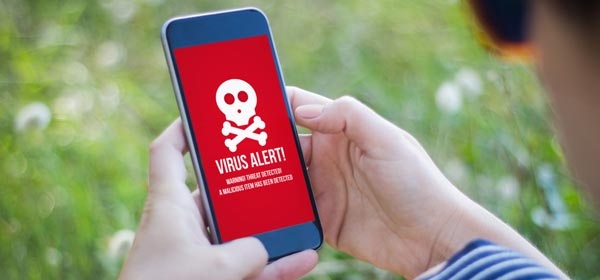For a long time, smartphones were relatively immune to malware and viruses created by hackers. But nowadays, with so much of our lives contained within our phones, they’re becoming more of a target.
When you consider what’s on your phone: personal information, photos, credit cards, concert tickets, boarding passes and, well, you get the idea. Smartphones are now probably richer pickings than your laptop or home computer.
So, how would you know if you’ve picked up a virus, malware or another nasty infection? You probably won’t. And most of the anti-virus software on the market is average at best. Still, anything is better than nothing, so take advantage of some of the free ones to give your phone a modicum of protection.
But you know what, the only way to ensure that your smartphone does not contain a virus – and you’re going to hate this – is to do a backup, then reset your phone to its factory settings and start all over again. This includes downloading fresh copies of all of your apps.
How to factory reset your iPhone or Apple device
Use iCloud to backup your device and all personal data on it.
First, go to Settings > General > Reset. Then tap ‘Erase All Content and Settings’ to delete all apps and data from your device. Now you should restart your iOS device and set it up again. To do this, sign into iCloud and restore your backed-up data. Then, if necessary, download new copies of your apps from the App Store. If you’re not happy with the results, you may need to visit your Genius Bar where an Apple pro will scan your phones for bugs.
How to factory reset your Android phone
First, make sure you back up all of your important data, including your photographs and other files. Then go to ‘Settings’ and scroll down and tap ‘Backup and reset’, then select the ‘Factory data reset’. In the Reset menu, you’ll be warned that the process will erase all the data on your phone. Tap ‘Reset phone’ then enter your security PIN, password or pattern. After another warning, tap ‘Erase Everything’. Your phone will then reboot and erase your information. It will then reboot again and prompt you through a renewed set-up process.
Now you have a fresh phone onto which you can install new apps.
It may sound like a hassle, and it is – let’s not muck about – but it’s the only way to ensure that you have a fresh, infection-free phone that you can trust to hold your personal data.
Have you ever had a smartphone virus? Do you use any sort of anti-virus app for your phone?
Related articles:
Smartphone virus hit millions
Free smartphone antivirus app
Viruses and malware explained