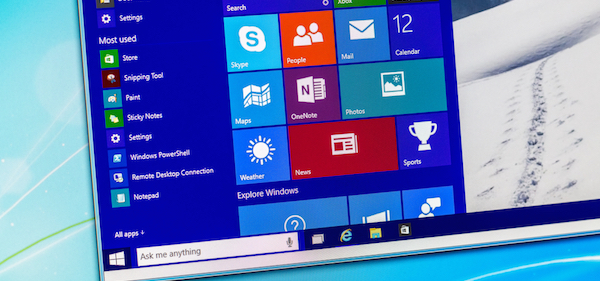Have you recently upgraded to Windows 10? Or perhaps you need a little more motivating? Here are the five best features to get you started with Microsoft’s latest operating system.
The Start menu
One of Windows users’ biggest complaints with Windows 8 was the change made to the Start button and menu. Microsoft later made some adjustments in Windows 8.1 that made the new Start menu feel a little more familiar, but with Windows 10, it has been completely overhauled. The new Start menu is somewhat a hybrid between Windows 7 and 8 versions, but to ensure everyone is happy with the Start menu they have, Microsoft has added more customisation than ever before. How-To Geek has a great rundown of all the things you can do to modify the Start menu, including changing colours, size, tiles and more.
Edge
Internet Explorer has been left in the wake of better and faster internet browsers for some time now, and although it is included with Windows 10 for compatibility reasons, Edge is Microsoft’s browser of the future. Rebuilt completely from the ground up, Edge addresses much of Internet Explorer’s problems, bringing plenty of new features, speed improvements and long-overdue security upgrades. If you’re not already using Edge, why not check it out? Microsoft’s website can help you get started.
Action Center
This is where you will receive notifications from your programs and apps, similar to a smartphone or tablet. Some events, such as new emails, system updates and calendar events, will pop up at the bottom right-hand corner of your screen. To view in more detail, you can click on them or click the Action Center icon, which is a little speech bubble displayed at the bottom right corner of the screen, near the clock. If the icon is white, it means you have a notification waiting. Clicking the icon brings up all your recent notifications as well as a few buttons that allow you to change some options, such as wifi, Bluetooth and screen brightness. To stop notifications from popping up, you can click the Quiet Hours button in the Action Center.
App overhaul
The stock Calendar, Photos and Mail apps have been rebuilt, and have been improved greatly on their Windows 8 predecessors. Bringing not only some key features, which were left out of earlier versions, but a pleasant redesign that works well for both touch screen devices and desktop mouse and keyboard.
Virtual desktops
Another long-awaited feature, which has been missing from Windows for some time, is the ability to have multiple virtual desktops. This means that you can have your screen open with all of your programs and applications open, then swap to a different screen with a different set of programs open – it’s almost like having two screens. While it may only be used by a small percentage of users, it’s a powerful tool and worth knowing how to use. PCWorld has a great guide on How to use Windows 10’s Task View and virtual desktops.
Have you upgraded to Windows 10 yet? If so, how are you adjusting?
If you want any functions explained in an article, then let us know in the comments below.