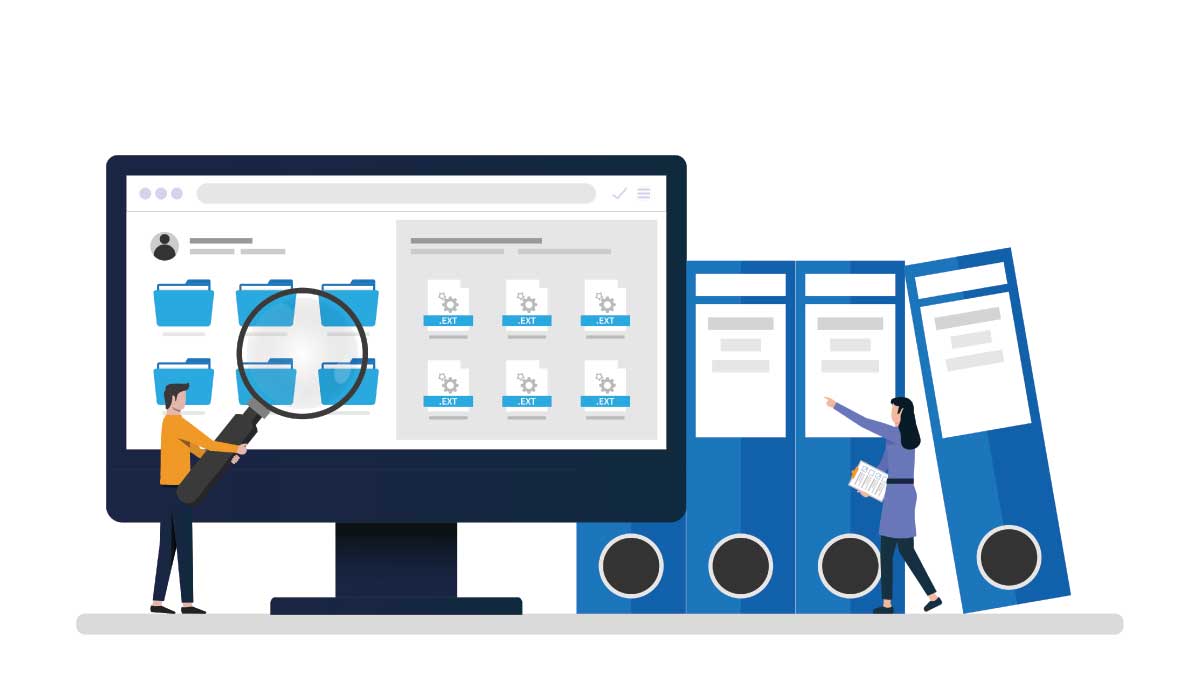Have you ever done some work on your computer, carefully saved it, but then are unable to locate the file later? Here’s how to find anything you’ve stored on your computer easily.
Computers have done wonders when it comes to organising our lives. Information we would once have recorded on scraps of paper, which would then promptly be lost, can now be stored digitally and ready to be retrieved at a moment’s notice.
But what happens when you can’t find that pesky file you know you’ve saved? There are a few steps you can take to locate missing documents.
Windows
If you’re using a PC running Microsoft Windows 10 or 11, you can run a search for your document from the taskbar.
Read: Is it worth having a printer at home?
Start by clicking on the ‘magnifying glass’ icon in the bottom left-hand corner of the screen. It should be the icon directly to the right of the ‘Windows’ icon on your taskbar running along the bottom of your monitor.
Popular plans right now
This will bring up a search field, and much like a Google search, you can type the name of the document you’re after into the field.
This will bring up any matching results from anywhere on your PC or your Microsoft OneDrive online storage.
Be aware this will bring up any file type that matches the name you’ve put in the search bar, including any programs or music files with the same name. Select the ‘Documents’ tab to filter the results to display only documents.
Read: How to back up a Google Calendar
The other option on Windows PCs is to search through File Explorer. Click the ‘Windows’ icon, select File Explorer and then select a location from the left panel to search or browse. For example, select ‘This PC’ to look through all devices and drives on your computer or select ‘Documents’ to search only your Documents folder.
Mac
If you’re using an Apple computer, the process is similar but with a few differences. Like Windows, there are two methods you can use to find files on a Mac.
The first is by using the ‘Finder’ function. You can find this in the ‘Dock’ of program icons running across the bottom of your screen.
This will open a new window containing a search field. You can enter the filename here and your Mac will search any folders you have selected by default. If it doesn’t find anything, it will automatically expand the search to your entire computer.
Read: Apple launches new budget iPhone
You can also search files by date if you don’t know the name you saved the file under, but do have a rough idea when you saved the work.
The other option when using a Mac is the ‘Spotlight’ function. This works in a similar way to Finder, but allows you to locate and open files without leaving the program you’re currently using.
To access Spotlight, click the magnifying glass icon at the top right-hand corner of your home screen. Enter the filename in the field and the file will show up in the results (if you saved it).
If you enjoy our content, don’t keep it to yourself. Share our free eNews with your friends and encourage them to sign up.