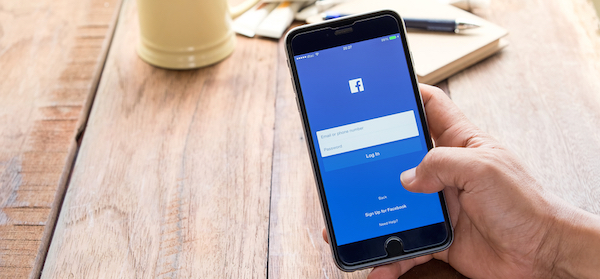Find out how you can chat with a group of your Facebook friends in the one chat with this quick and easy tech tutorial.
The easiest way to do this is to open up a chat window with one of the people you would like to make a group chat with. If you’re on a computer, you can either select a friend from the chat sidebar at the right hand side of the screen or you can click ‘Messages’ at the left hand side of the screen, towards the top. If you’re using a smartphone or tablet, simply download the Facebook Messenger app.
Once you have a chat open, click or tap on the gear icon at the top right (on some devices the icon is shown as an ‘i’ within a circle). Now click or tap on ‘Create Group with (name of your friend)’ or ‘Add Friends to chat’. And that’s it, you can add as many friends as you would like and you can change settings such as the group’s name, picture, members and more by clicking on the gear or ‘i’ icon.
Facebook recently updated group chats and now allows you to change colours for your chats and set nicknames for all the members of the chat, this is also accessible by clicking or tapping the gear or ‘i’ icon but may not be available on all devices. If you can’t see the options, try updating your app.
Do you use group chats on Facebook? Or do you prefer other methods of chatting?
If you want to learn more about Facebook and its features, we’ve got dozens of articles about the world’s most popular social network.