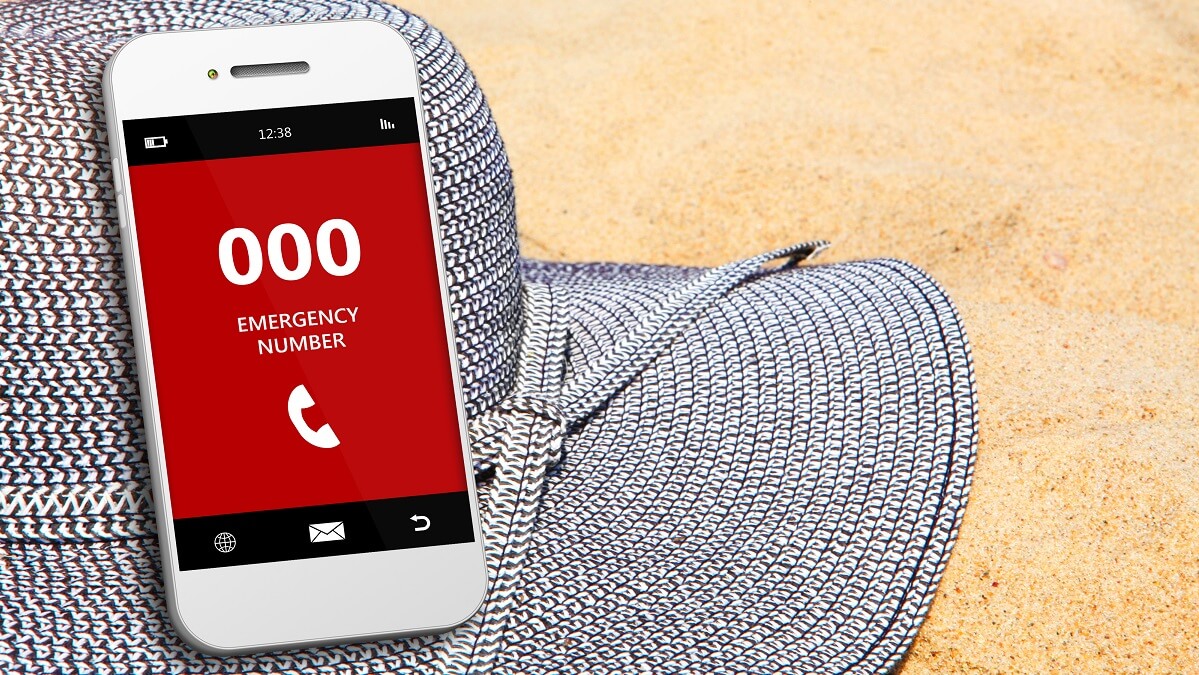In the event of an emergency, having quick access to emergency services is often literally a matter of life and death.
Luckily, both Apple iPhones and Android phones come equipped with an SOS feature, designed to help you call for assistance swiftly, regardless of which carrier you’re with.
You may have already noticed that even when you have no bars of service, your phone is still able to make calls to emergency services.
This is because your service bars are based on the coverage of your network provider towers only.
But emergency calls, by law, can be routed through any available mobile tower, whether owned by your carrier or not. Even some military phone towers are included in this requirement, particularly in remote areas.
Here’s how to use the Emergency SOS feature on both iPhones and Android phones.
Apple iPhones
Activate SOS
On an iPhone 8 or later, press and hold the side button along with one of the volume buttons until the Emergency SOS slider appears.
If you have an iPhone 7 or earlier, rapidly press the side (or top) button five times to bring up the Emergency SOS slider.
Make the call
Once the Emergency SOS slider is displayed, slide it to make the emergency call immediately. Alternatively, if you continue holding the side button and volume button(s), a countdown will begin, and the call will be made automatically to 000 when the countdown ends.
Share your location
Your iPhone can automatically send a message to your emergency contacts with your current location. To enable this, go to Settings > Emergency SOS > Share Emergency Location.
Adjust SOS settings
You can customise your SOS settings by going to Settings > Emergency SOS. Here, you can toggle on/off features like Auto Call, which is the feature that dials emergency services automatically after holding the side button and volume button.
Android phones
Activate Emergency SOS
On Android phones, the process may vary slightly depending on the manufacturer and model. But in most cases, you can press the power button quickly three times to access the SOS feature.
Make the call
Once activated, you’ll see an Emergency SOS option. Tap it to access the emergency dialer. Dial 000 and tap the call button to make the call.
Share your location
Most Android phones offer the option to share your location during an emergency call. To enable this, go to Settings > Advanced features > Send SOS messages (or a similar option), and configure the settings accordingly.
Utilise voice commands (on some devices)
On certain Android devices, you may have the option to use voice commands to trigger an emergency call. Check your phone’s manual or settings to see if this feature is available.
Emergency tips for both platforms
Familiarise yourself in advance
Trying to work out how to use the SOS features on your phone is the last thing you should be doing during an actual emergency. Take a few moments to locate and understand the SOS feature on your phone before you need it.
Update emergency contacts
Ensure your emergency contacts are updated in your phone settings so that they receive important information in case of an emergency.
Stay up to date
Keep yourself informed about any additional features or changes to the SOS functionality through your phone’s updates or manufacturer announcements.
In a real-life emergency, the SOS feature on your phone can be a lifeline. By following these simple steps, you can ensure that help is just a few taps away, providing you with peace of mind.
Have you ever needed to use the Emergency SOS feature on your phone? Is your phone’s software up to date? Let us know in the comments section below.