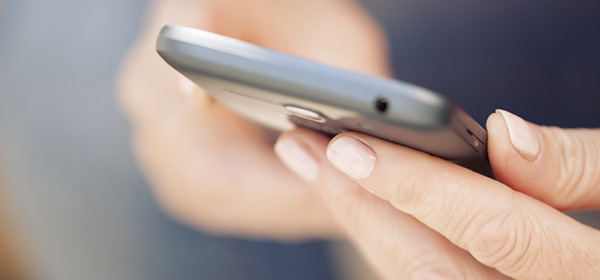We’ve all been in the position where we can’t answer a phone call because we’re driving, eating or in an important meeting, but did you know that there’s a simple way that you can let the caller know that you’re not being rude, you’re just otherwise occupied?
Here’s how to set up custom text messages you can use to respond to calls you can’t take.
You’ll probably notice that when your phone rings, this screen will appear.
Now, you see that little icon on the right hand side that says ‘Message’? If you tap that whilst your phone is ringing, you’ll be presented with three pre-set text message responses that read “Sorry, I can’t talk right now.” “I’m on my way.” and “Can I call you later?”. If you tap on any of these options, your iPhone will automatically send that as a text message to the person calling you.
That’s all well and good if you like the stock messages, but you can also change these pre-set responses in your settings. Simply go to Settings > Phone > Respond with Text and this screen will appear.
As you can see, I’ve already changed my default responses to some which are more ‘me’. And you can do the same. Just tap into one of the pre-set response fields and change it to something more suitable for your purposes. You may type in “Sorry, I’m playing golf. Please text me your name and number and I’ll call back”, or “I can’t take your call right now, I’ll call you back shortly”.
Now when you receive a call, all you have to do is tap the ‘Message’ icon and your custom responses will appear. All you have to do is tap the one you like and it will send automatically. And you can create your own messages to suit many different purposes.
What sort of message would you create to respond to calls?
Related articles:
Embarrassing text messages
Extend the life of your smartphone
How to share online content