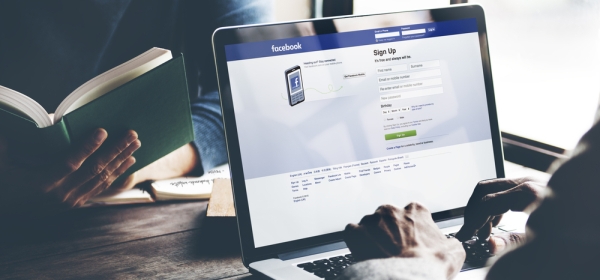Facebook pages are convenient for keeping up to date with your favourite interests. Our beginner’s guide explains how to like, share and more on Mac, PC, iPhone, iPad and Android.
Mac and PC

To like a Facebook page on Mac or PC, open up Facebook and search for a page. When you’ve found one, click the ‘Like’ button, as shown in the image. Once you have liked a page, the button will say ‘Liked’ in blue text, and you will see its posts on your newsfeed. However, Facebook has recently made changes to how this works, so it’s not quite as simple as it used to be. If you want to see all of the posts a page makes, rather than just occasionally, then click on the ‘Like’ box again and then click the ‘See First’ option.

This will put posts made by the page you have liked – for example, YourLifeChoices’ Facebook page – at the top of your newsfeed when they are made, so you will see all of them. You can also set your Facebook to give you a notification whenever a page makes a post by setting notifications to ‘All on’ as shown in the picture above, but this may get a little bothersome if a page posts frequently.

You can show a page to your Facebook friends by sharing it. To do this, click the ellipsis icon as shown, and then click ‘Share’. From the following screen you can type a message about the shared page. You can also choose where to share it to by clicking the drop down box. If you share it to your own ‘Timeline’, your friends may see it on their newsfeeds, otherwise you can share it to a friend or a group directly.

iPhone, iPad and Android

To like a Facebook page on a smartphone or tablet, open up the Facebook app and search for the page. When you’ve found it, tap the ‘Like’ button, as shown in the picture on the right. Once you have liked a page, the button will say ‘Liked’ in blue text, and you will see its posts on your newsfeed. However, Facebook has recently made changes to how this works so it’s not quite as simple as it used to be. If you want to see all of the posts a page makes, rather than just the occasional one, then tap the icon that says ‘Following’ and then tap the ‘See First’ option.

This will put posts made by the page you have liked – for example, YourLifeChoices’ Facebook page – at the top of your newsfeed when they are made, so you will see all of them.

You can show a page to your Facebook friends by sharing it. To do this, tap the ellipsis icon as shown, and then tap ‘Share’.
From the following screen you can type a message about the shared page, and you can also choose where to share it to by tapping the arrow next to where it says ‘Friends’. If you share it to your own ‘Timeline’, your friends may see it on their newsfeed, otherwise you can share it to a friend or a group directly. Tap ‘Post’ when you’ve finished.
Which are your favourite Facebook pages?
Related articles:
Learn how to send a text message from a Mac or PC computer
The worst passwords of 2015
Light bulb guide