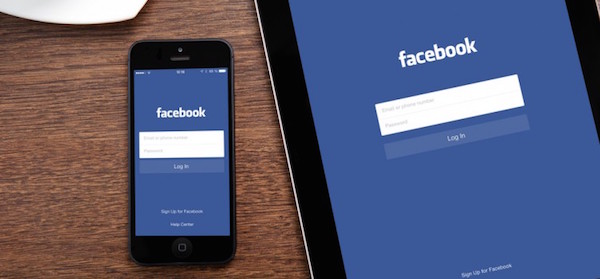The Facebook function ‘Auto-Play Videos’ makes videos play as soon as you scroll to them on your News Feed. This can sometimes be convenient but it also uses a lot of data, which can end up exceeding your internet plan and costing you additional charges.

Read on to find out how to disable this feature on PC, iPhone, iPad and Android.
PC
For desktops, you can find the option to turn video auto-play off by clicking the dropdown arrow at the top right-hand-corner of Facebook and clicking on ‘Settings’. Now click on ‘Videos’ on the lower left-hand-side on the screen and select ‘Off’ in the Auto-Play Videos section. You can click this link to take you directly to this page.

iPhone and iPad

On your iPad, open the Facebook app, then tap the ‘More’ icon, which is usually located at the bottom right, and shown as three grey lines running across horizontally. Now scroll down and tap ‘Settings’, then tap ‘Videos and Photos’, then tap ‘Autoplay’. From here you will be able to set auto-play to ‘On’, ‘Off’ or ‘Auto-Play on Wi-Fi only’.
On your iPhone, open the Facebook app, then tap the ‘More’ icon which is located at the bottom right of the screen, and shown as a square with three grey lines running across horizontally. Now, scroll down and tap ‘Settings’, then tap ‘Account settings’, then ‘Videos and Photos’ and then finally ‘Auto-play’. From here you will be able to set auto-play to ‘On Mobile Data and WiFi Connections, ‘On WiFi Connections Only’, or ‘Never Auto-play Videos’.
If the steps mentioned above don’t work, you may be running an older version of Facebook or iOS. If this is the case, go to the ‘Settings’ app on your iPhone or iPad and tap ‘Facebook’. Next tap the ‘Settings’ option, and under ‘Video’, change the option to ‘Off’ or ‘Auto-Play on Wi-Fi only’.
Android
Depending on the version of Facebook you have, you may only be able to turn off auto-play when you’re not on wifi.
To change your settings, first open up the Facebook app. Now tap the ‘More’ icon at the top right, which is shown as three grey lines running horizontally to form a square. Now scroll down to and tap ‘App Settings’. From here you will be able to set ‘Videos play automatically’ to ‘On’, ‘Off’ or ‘Wi-Fi only’.